Custom domains are available for any site on a paid plan.
Important Notes
Before you start adding a custom domain, there are a few key things to note:
-
DNS servers or providers should accept the DNS records that start with
_(underscore/underbar) for verifying domains. Please ask your DNS provider if they support underscore DNS records. Here’s some DNS providers that support underscore records: Route 53, GoDaddy, NameCheap, Name.com and MuuMuu Domain.
You can strip the initial underscore from DNS records if your DNS provider doesn’t support underscore-started records. For more details, read AWS’s support document: Underscores Prohibited by DNS Provider
-
Modifying TXT or MX/Email records is not required for setting up a custom domain. Changing those records may result in unexpected outcomes. The only records related to setting up a custom domain name on Shifter are CNAMES, ANAMES, or ALIAS, depending on your DNS provider.
How Custom Domains Work on Shifter
Shifter uses CNAMES for custom domains. This works like a “mask” of the Shifter domain created with each site.
For example, example-site.on.getshifter.io is masked with example-site.com.
Using Shifter without www subdomains
If you want to assign a non-www domain such as example.com, your DNS provider must support ALIAS Records.
Non-www domains are commonly referred to as naked or apex domains. If you are not sure if your DNS provider supports them, contact your provider or check their documentation.
The following DNS providers support ALIAS /ANAME records
Adding a Custom Domain
Before we can add a custom domain name, we must first verify the ownership of the domain to assign the domain and enable HTTPs for your site. It will help ensure that all site traffic is secure. HTTPs is required for all Shifter sites and is enabled by default.
Once your domain is verified and ready, add a CNAME record like shown below to enable that custom domain.
www-prefixed domain (www.example.com)
Custom URL www.example.com
Shifter URL example-123.on.getshifter.io | Host or Name | Type | Value |
| www | CNAME | example-123.on.getshifter.io |naked domain (example.com)
Custom URL example.com
CloudFront Domain 1e2x3a4m5p6l7e8.cloudfront.net | Host or Name | Type | Value |
| @ | ALIAS | 1e2x3a4m5p6l7e8.cloudfront.net |
Before jumping into the specifics, here’s a brief overview of how-to enable a custom domain on Shifter.
Shifter uses only CANAME (or ANAME/ALIAS). If you have a mail server (MX), do not delete or overwrite the current records.
Step-by-step guide
Overview
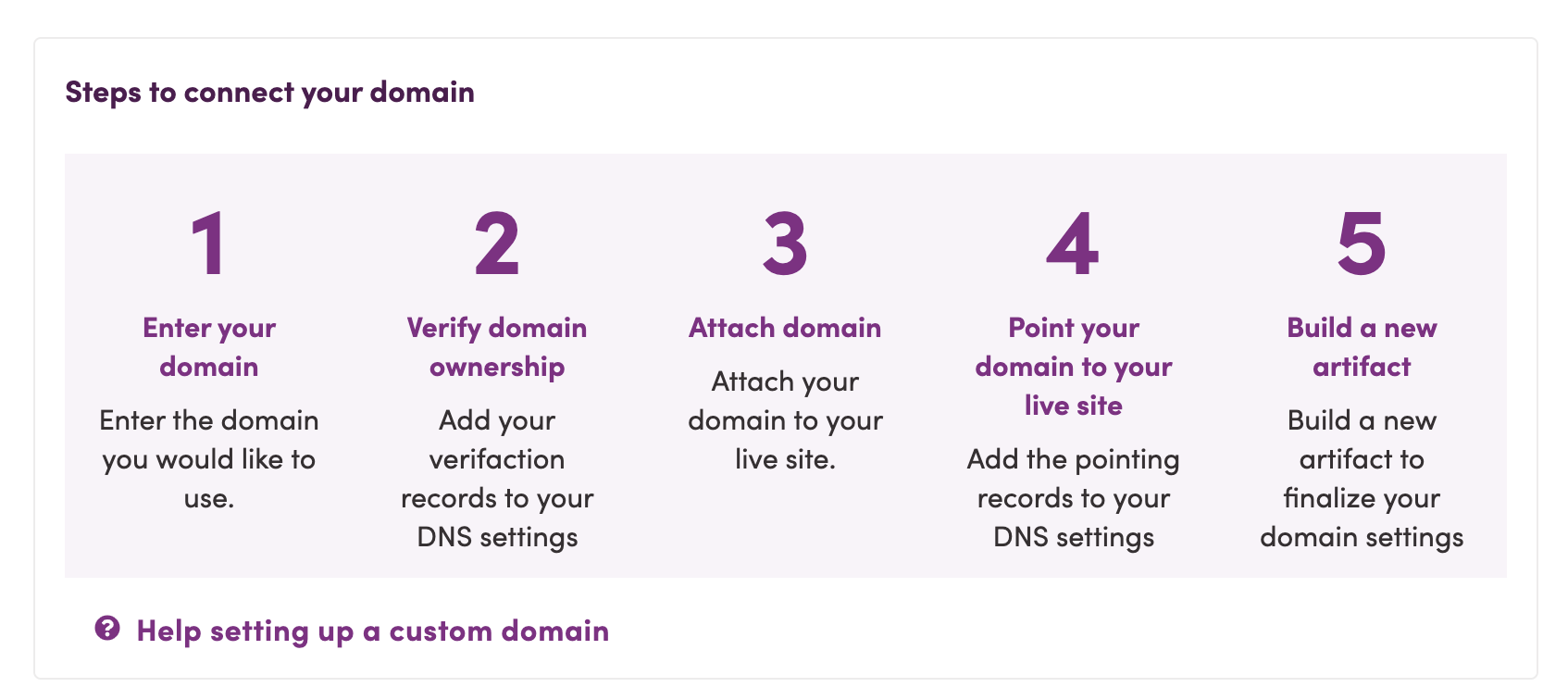
-
Verify ownership for your domain to enable HTTPs
-
Create a CNAME record of your Custom URL
-
Generate your site to replace old URLs with your Custom URL
1. Log in to the Shifter Dashboard
2. Navigate to [Domain] under the [Live] of your site
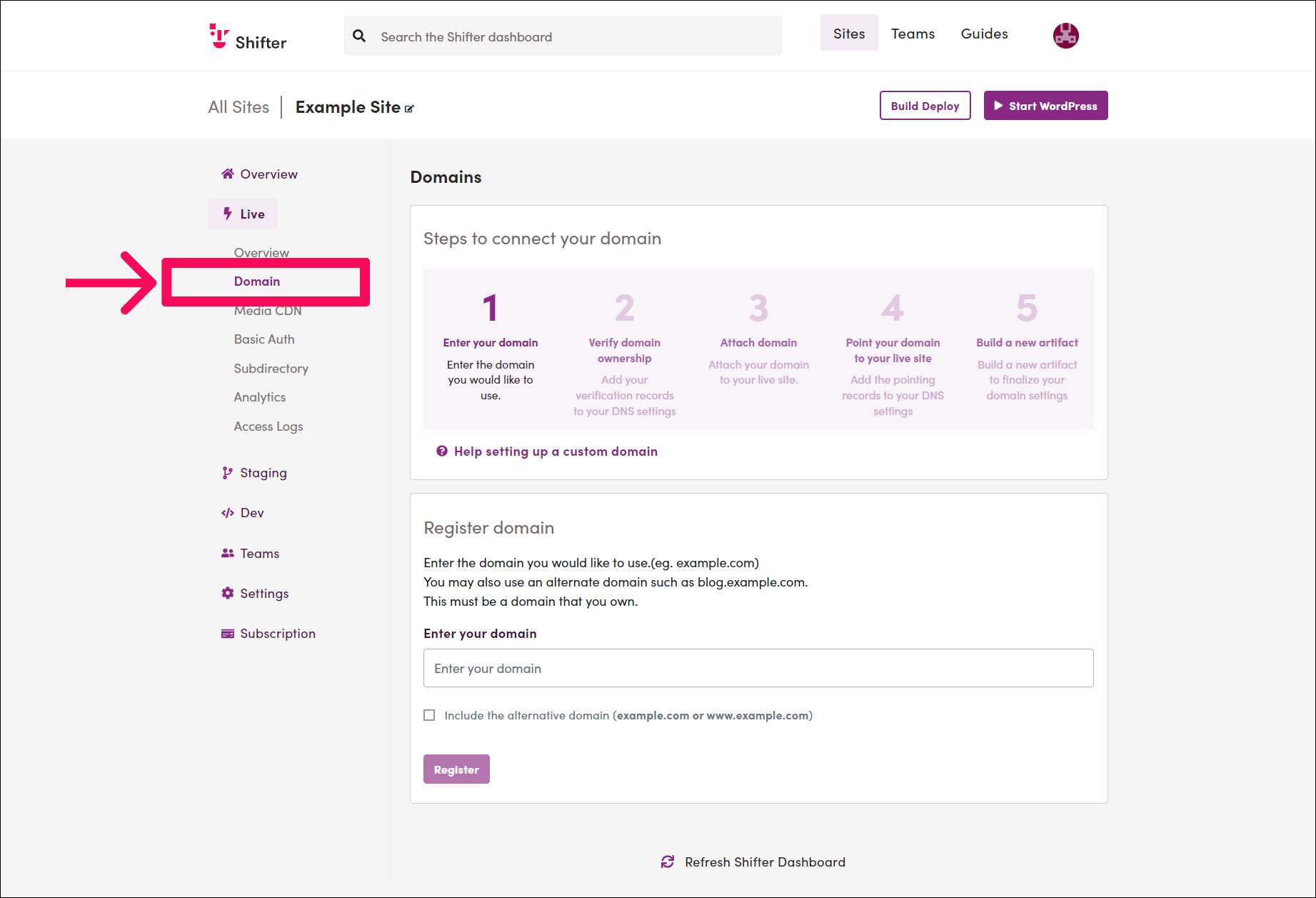
3. Add a valid domain using the [Enter your domain] form
This sample set’s main domain is example.com, and the alternative is www.example.com.
Enter your domain name into the [Enter your domain] form.
If you need a www prefix, check “Include the alternative domain (www.YOUR-DOMAIN-NAME)”
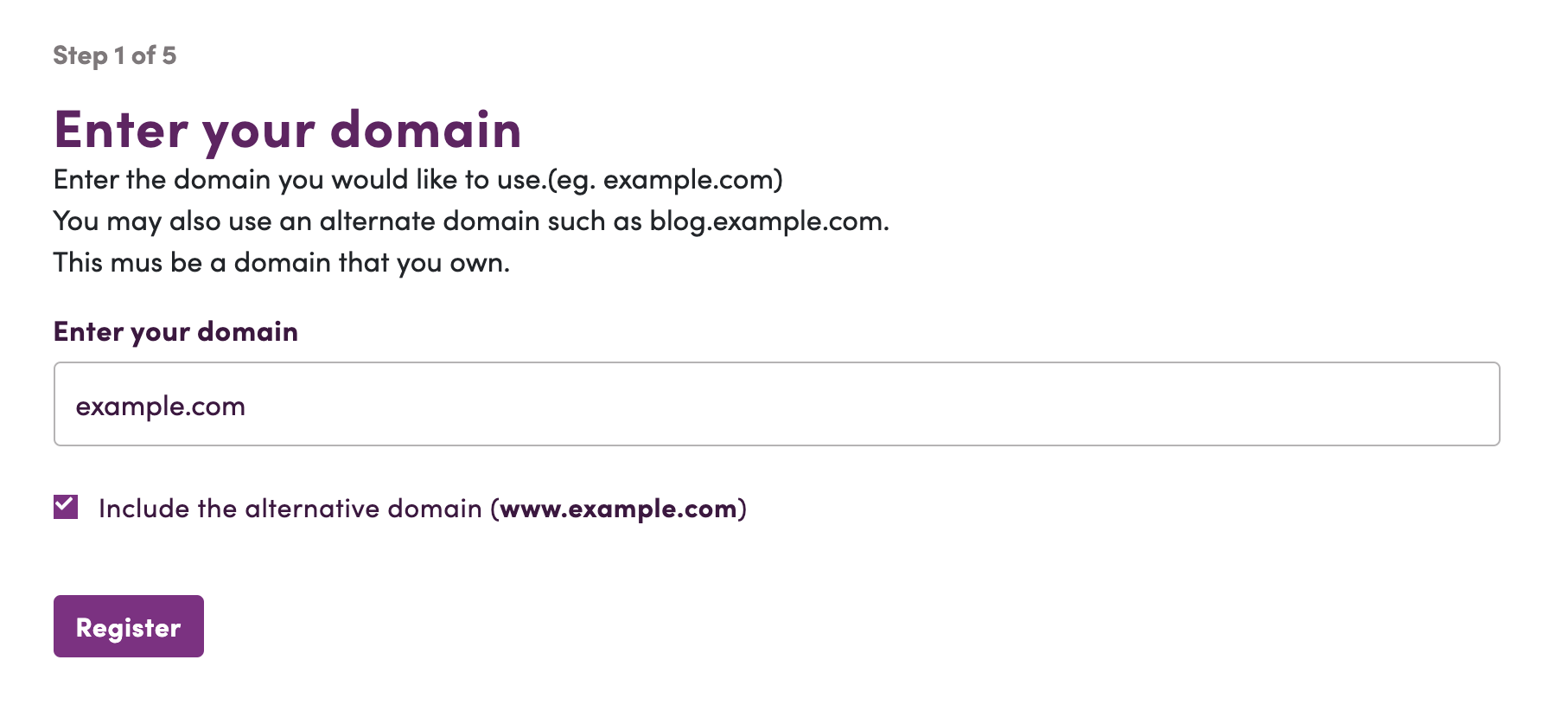
4. Copy your custom domain’s verification records
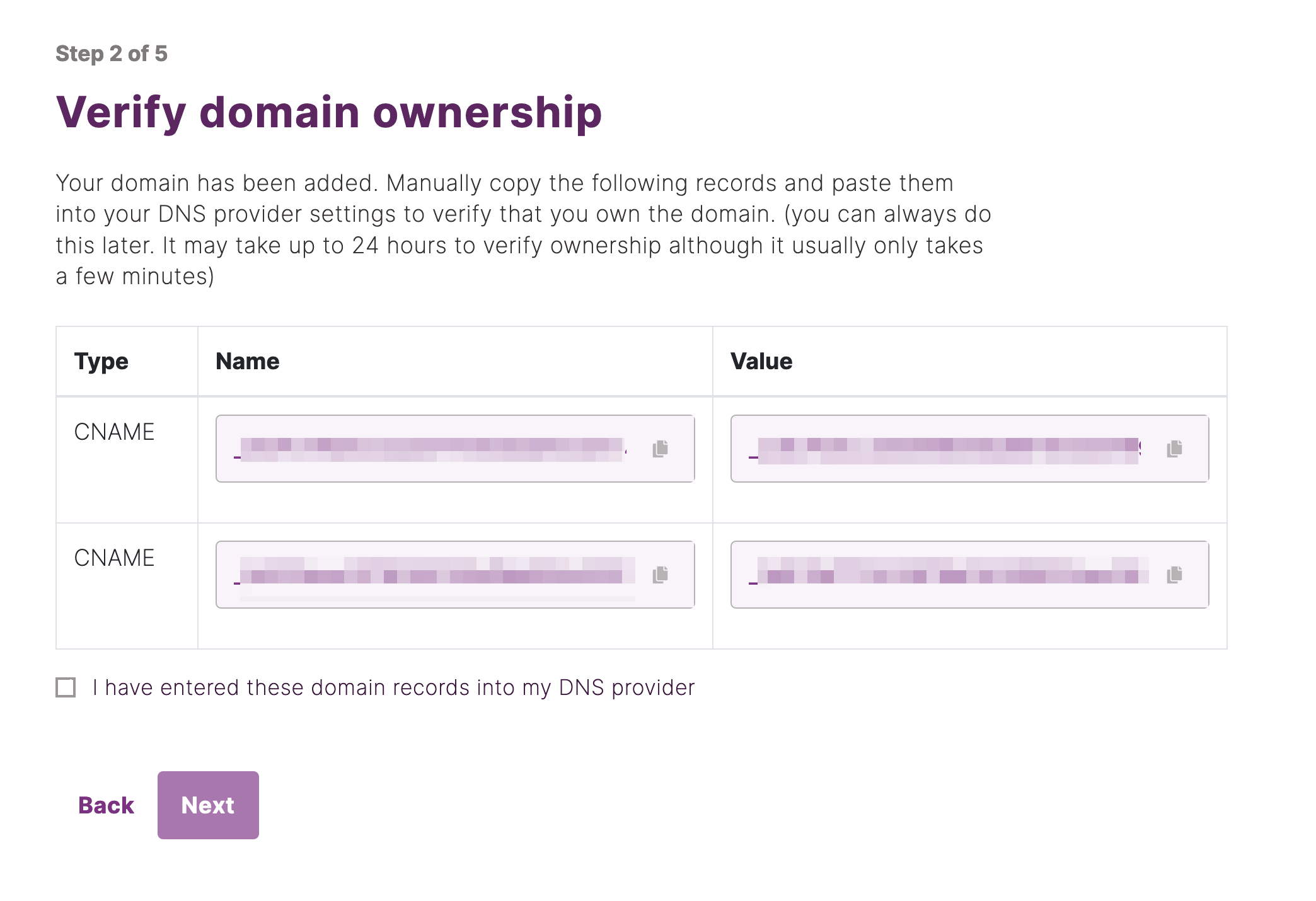
5. Paste your verification records in to your DNS provider
For more details for adding DNS records, checkout other documents: DNS Providers Guides.
In this example, we are using Amazon’s Route53 DNS service. Depending on your provider, this screen may look different. However, the steps are the same.
Note 1: Do not delete verification records
Once you have added verification records and verified them, do not delete them. We’ll check them to automatically extend your domain name’s SSL/HTTPS expiration date. SSL/HTTPS will expire and will no longer be updated if you delete verification records.
Note 2: Trim the last dot of the value
In the above sample, the published record is _42a5e0a2171b9111b23bb44420a7215e.ltfvzjuylp.acm-validations.aws. , but some DNS providers don’t accept tailing dot records. So, you have to trim it when you add them.
For example: _42a5e0a2171b9111b23bb44420a7215e.ltfvzjuylp.acm-validations.aws
www prefixed domain (www.example.com)
| Name | _cdf6d18fec87a7175aea77af0f8b598d.www
| Type | CNAME
| Value | _42a5e0a2171b9111b23bb44420a7215e.ltfvzjuylp.acm-validations.aws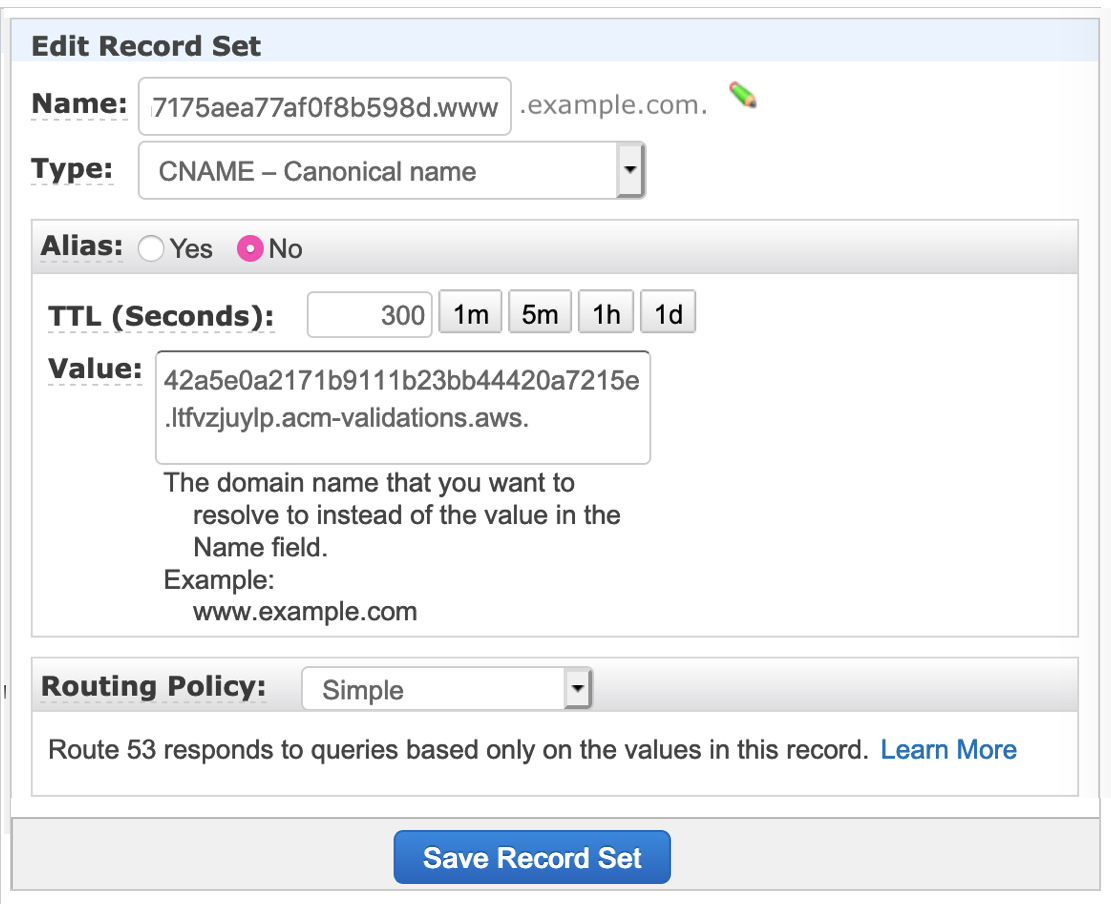
Naked domain (example.com)
| Name | _5e12852794b8f43b88df40624efd93fc
| Type | CNAME
| Value | _299dfb8f975137e2ca7a83b558cefa1b.ltfvzjuylp.acm-validations.aws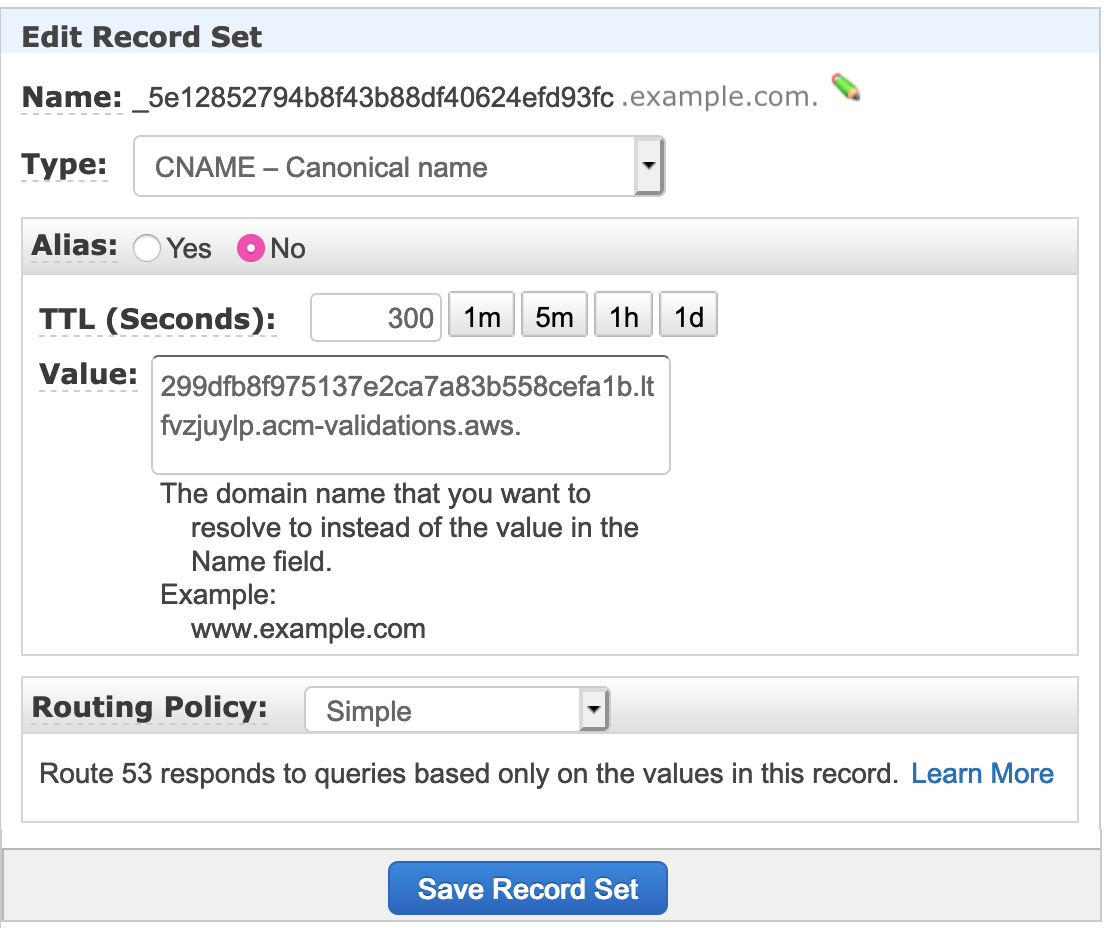
Note 2. Prohibited underscore-started DNS record.
DNS servers or providers should accept the DNS records that start with _ (underscore/underbar) for verifying domains. Please ask your DNS provider if they support underscore DNS records. Here are some DNS providers that support underscore records: Route 53, GoDaddy, NameCheap, Name.com and MuuMuu Domain.
You can strip the initial underscore from the DNS records if your DNS provider doesn’t support underscore-started records. For more details, read the AWS support document: Underscores Prohibited by DNS Provider
Here’s a sample:
www prefixed domain (www.example.com)
| Name | _cdf6d18fec87a7175aea77af0f8b598d.www
| Type | CNAME
| Value | 42a5e0a2171b9111b23bb44420a7215e.ltfvzjuylp.acm-validations.awsnaked domain (example.com)
| Name | _5e12852794b8f43b88df40624efd93fc
| Type | CNAME
| Value | 299dfb8f975137e2ca7a83b558cefa1b.ltfvzjuylp.acm-validations.awsIf you successfully add these records, it should only take a few minutes to validate your domain. Once valid, we can attach the domain for use on your site.
Note: If you fail to validate your domain, make sure the added records in your DNS provider does not contain your domain name.
For example, if you input _abc123.www.your-domain.com , it should be _abc123.www .
6. Check [I have entered these domain records into my DNS provider] and click [Next]
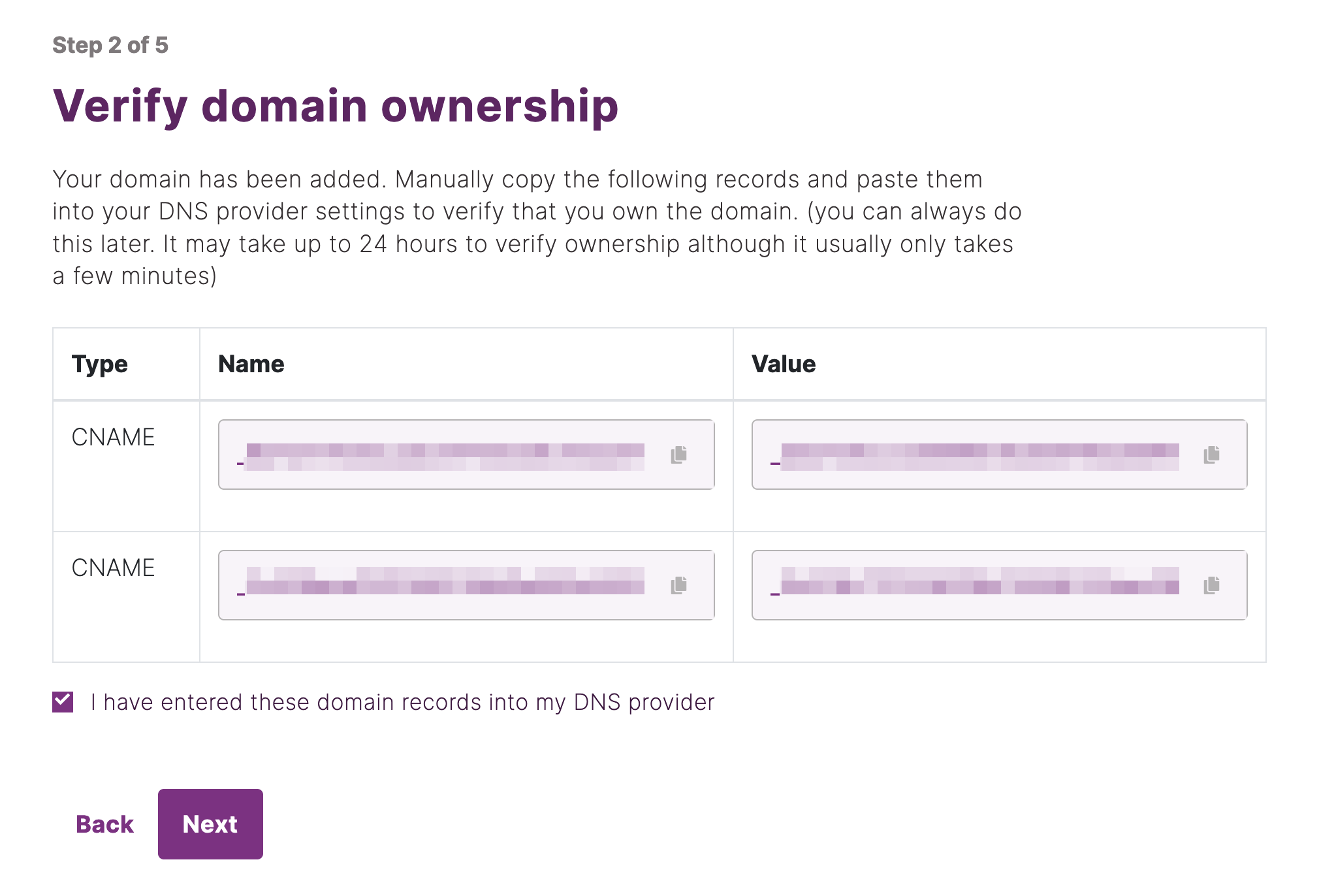
7. Click [Skip (do it later)] and wait for the domain status to go from “pending” to “verified”
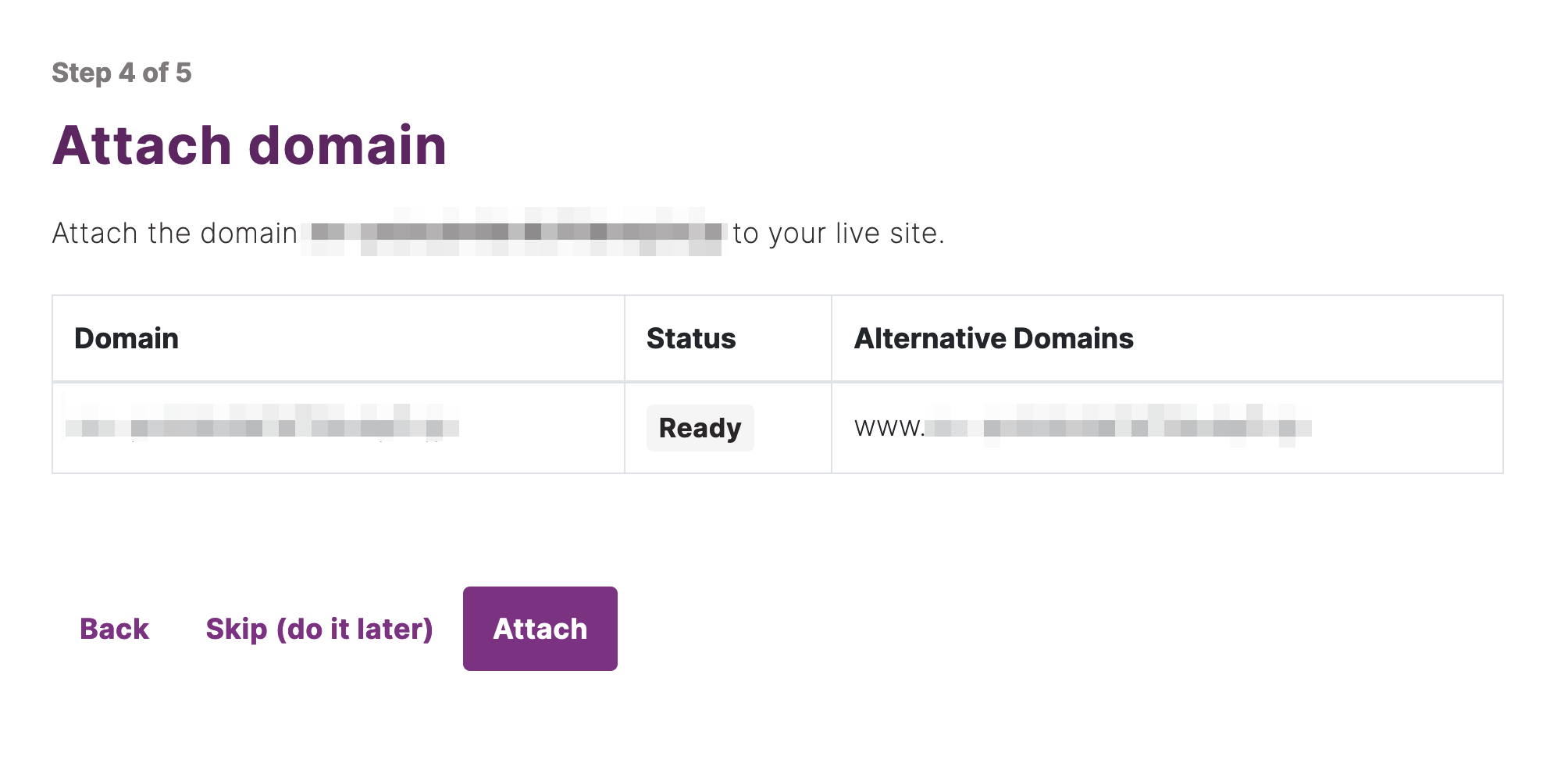
8. Copy the DNS records shown, then paste them in your DNS server’s management page
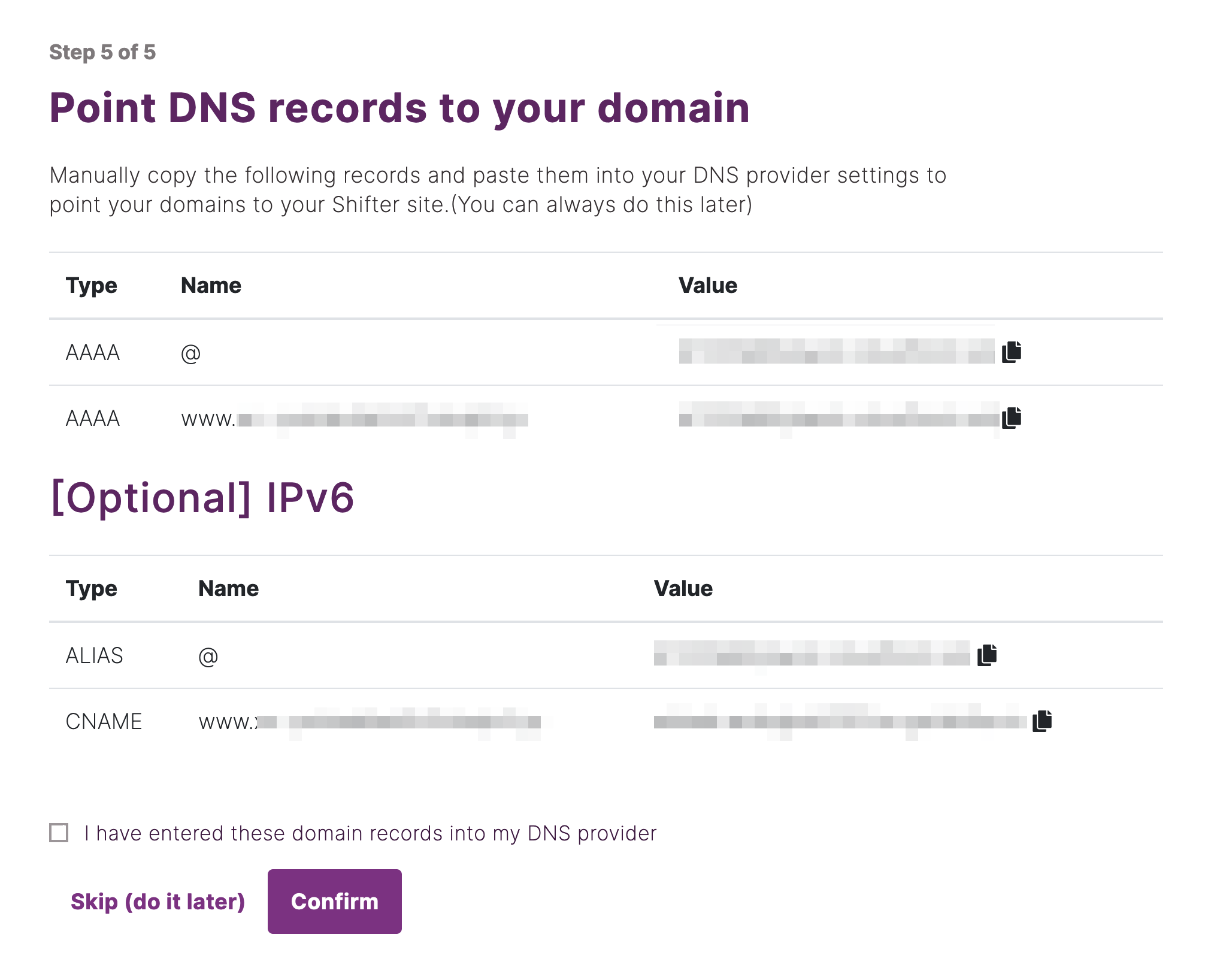
9. Create a CNAME record to mask the Shifter URL with a Custom URL on your DNS server’s management page.
For more details for adding DNS records, check out other documents: DNS Providers Guides.
www prefixed domain (www.example.com)
-
Name: www
-
Type: CNAME
-
Alias: Yes
-
Value:
example-123.on.getshifter.io(*)
* or alternatively, use CloudFront Domain.
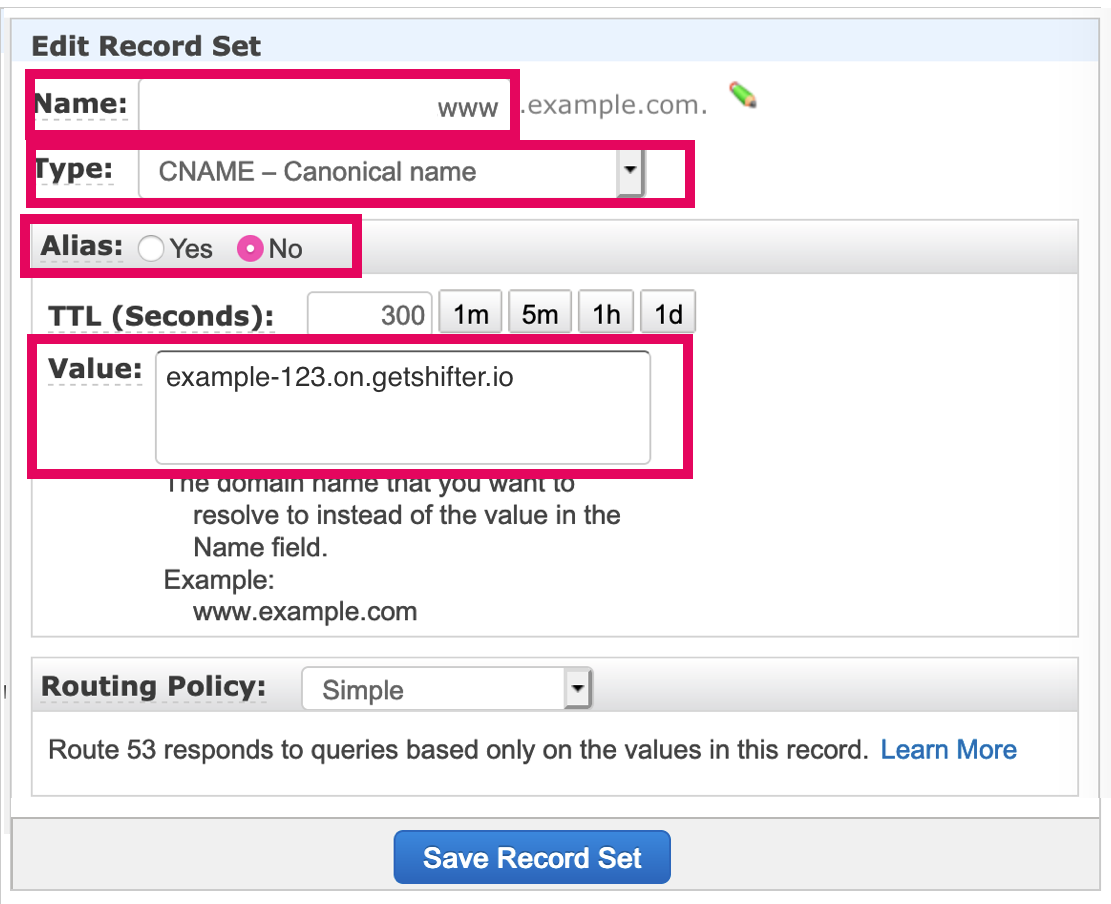
Naked domain (example.com)
-
Type: A – IPv4 address
-
Alias: Yes
-
Alias Target:
d3aj2uwbxlcn56.cloudfront.net(**)
** “CloudFront Domain” is available on “Site Settings” page of your Shifter dashboard
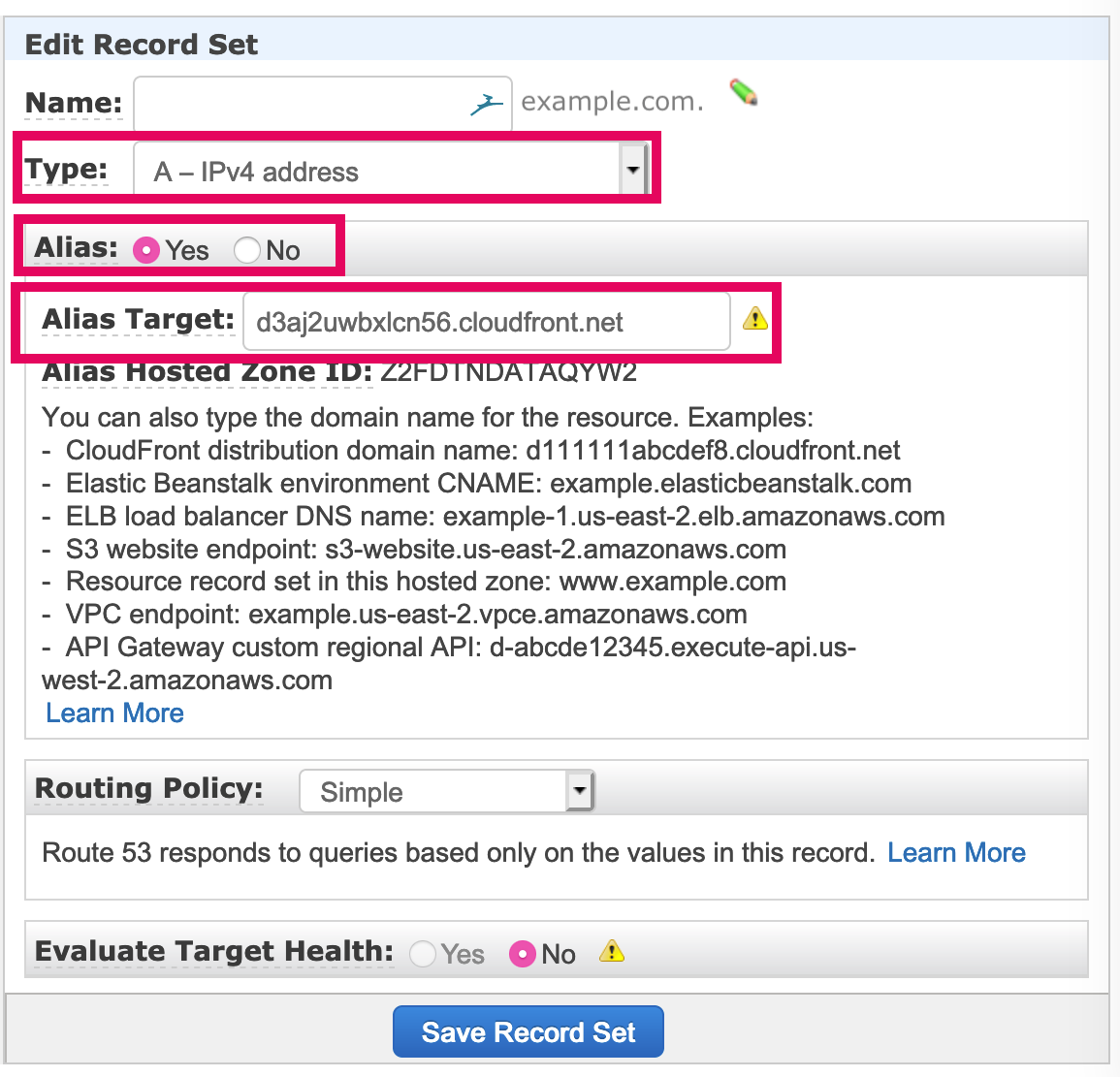
10. Click [Attach domain to live site]
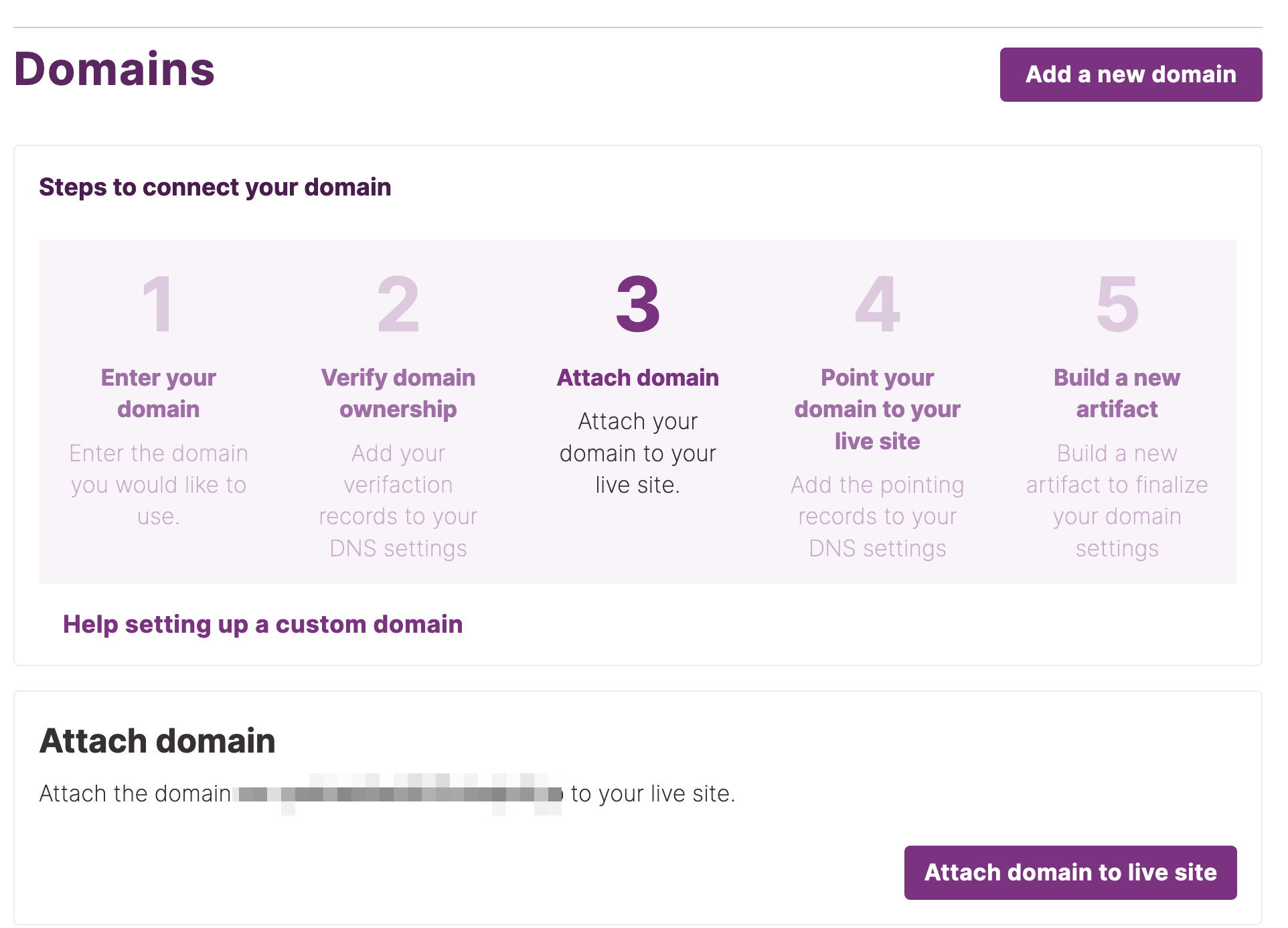
11. Click [Attach domain] to confirm and proceed
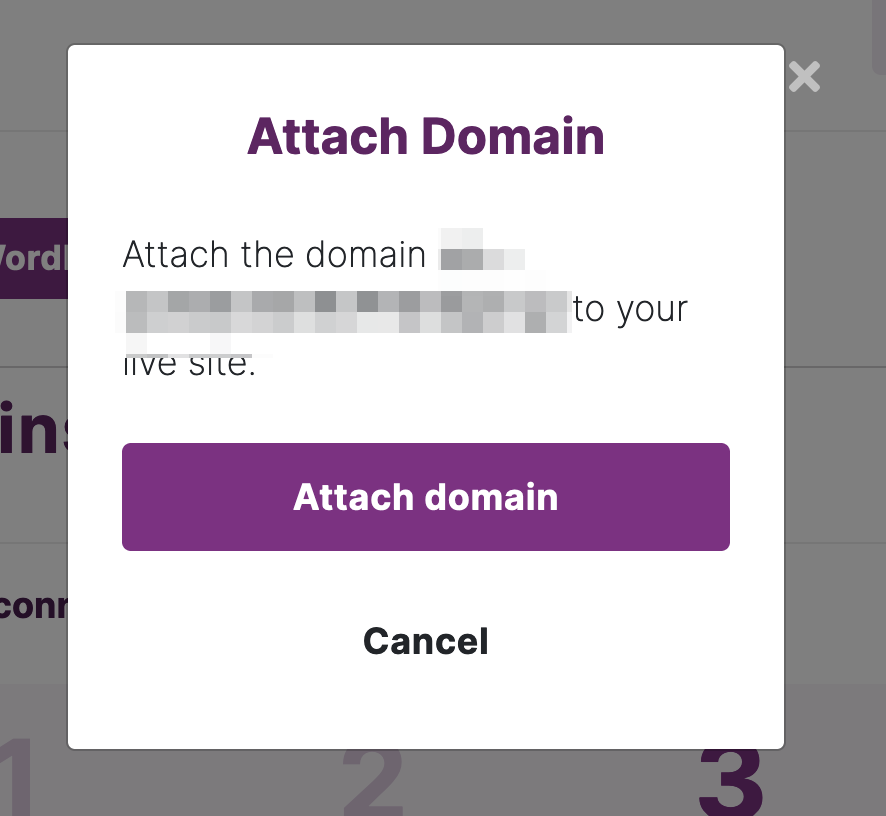
12. Click [Build Deploy] to apply the custom domain to an Artifact (Deploy).
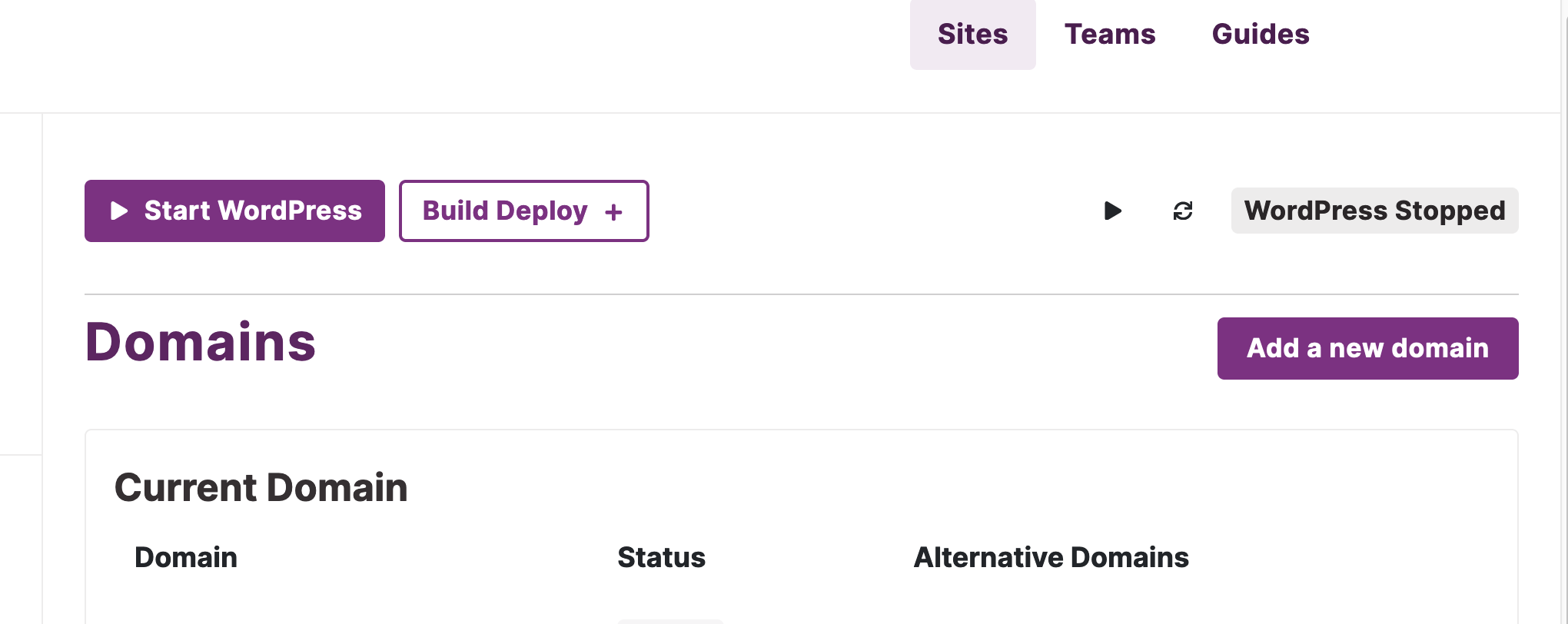
13. Generate a custom domain applied artifact
Please note: After attaching a custom domain to an artifact, generate it again to replace Shifter’s URLs (e.g. abcd-1234.on.getshifter.io) to your custom domain for your contents.
14. Access the attached custom domain.
Back to [Overview] and make sure custom domain name is applied.
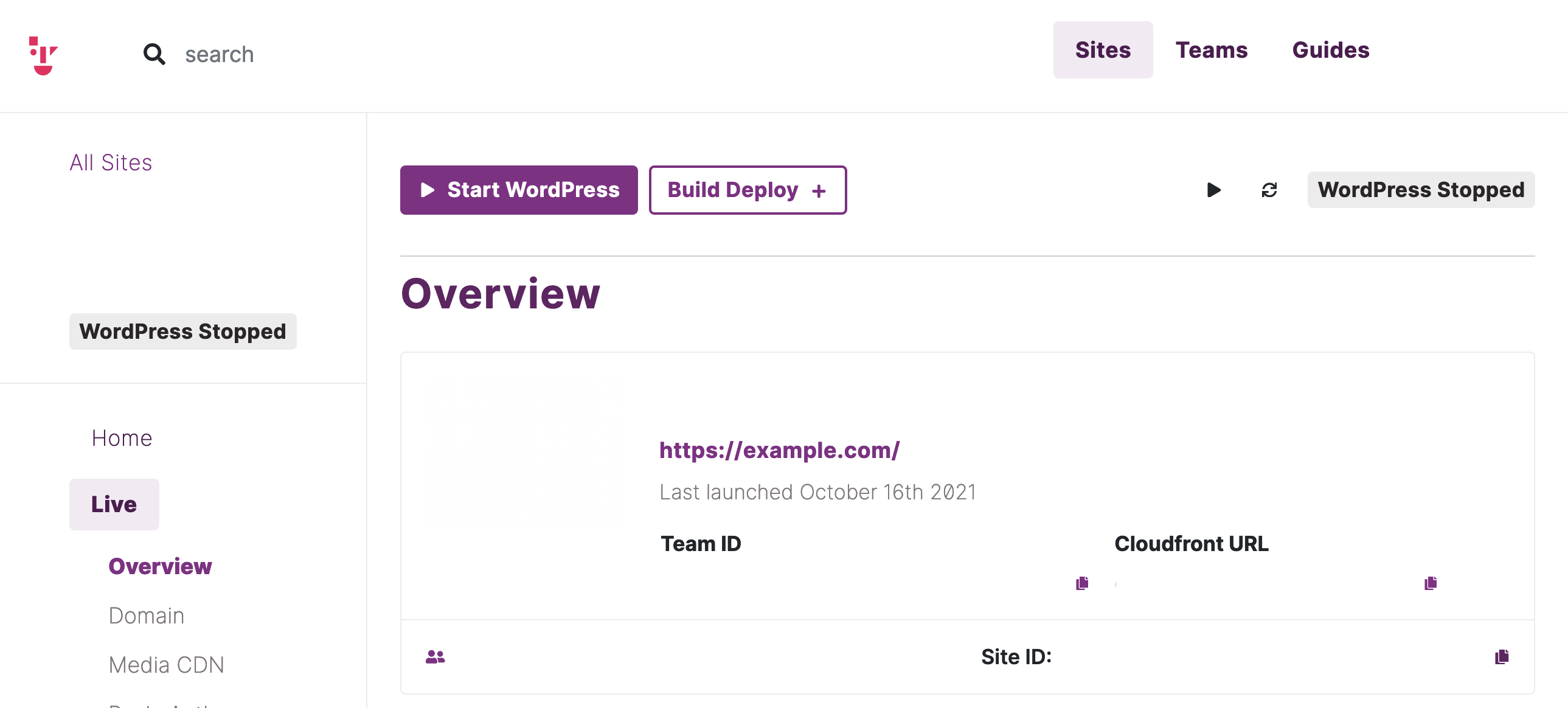
That’s all!