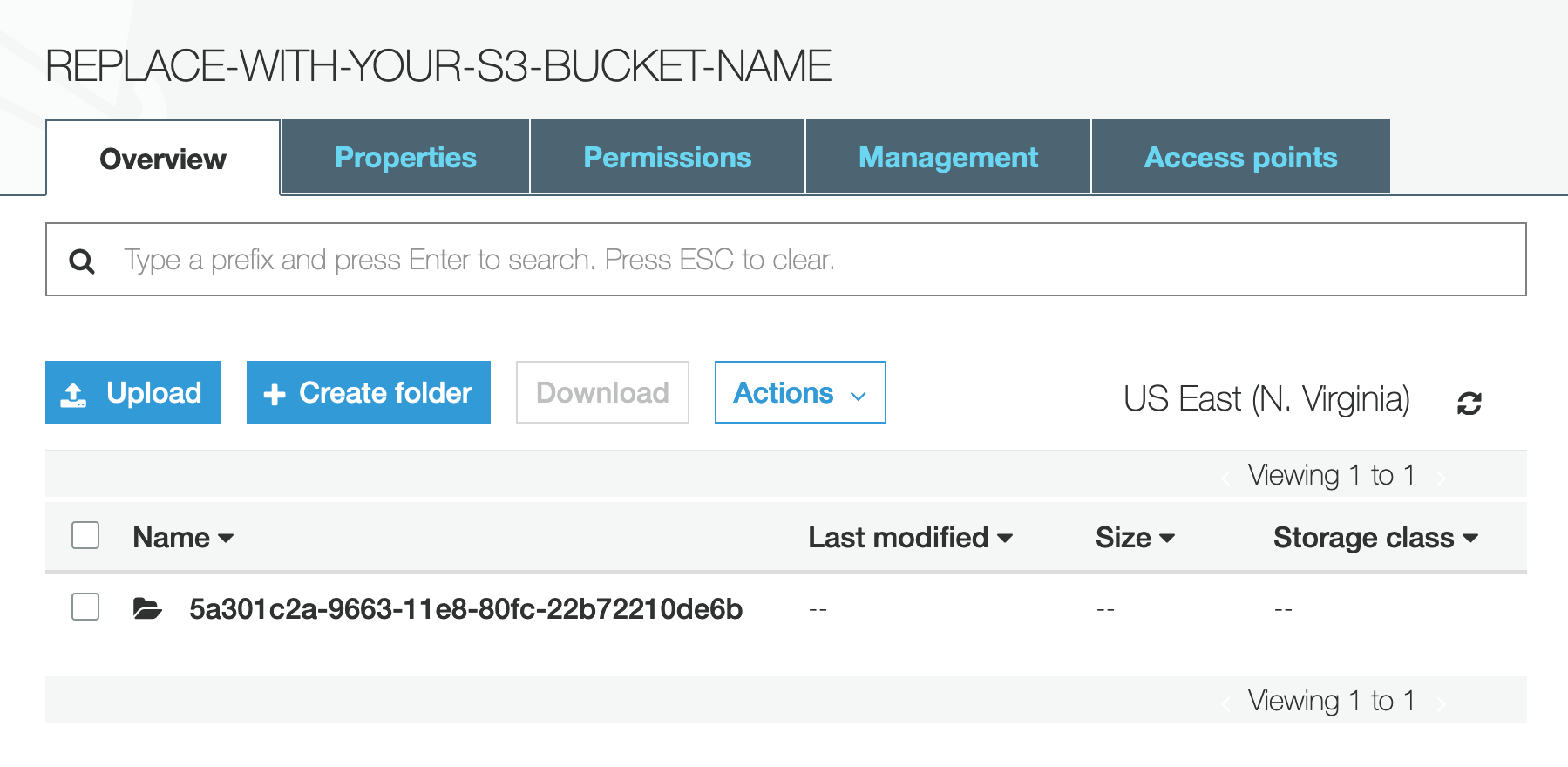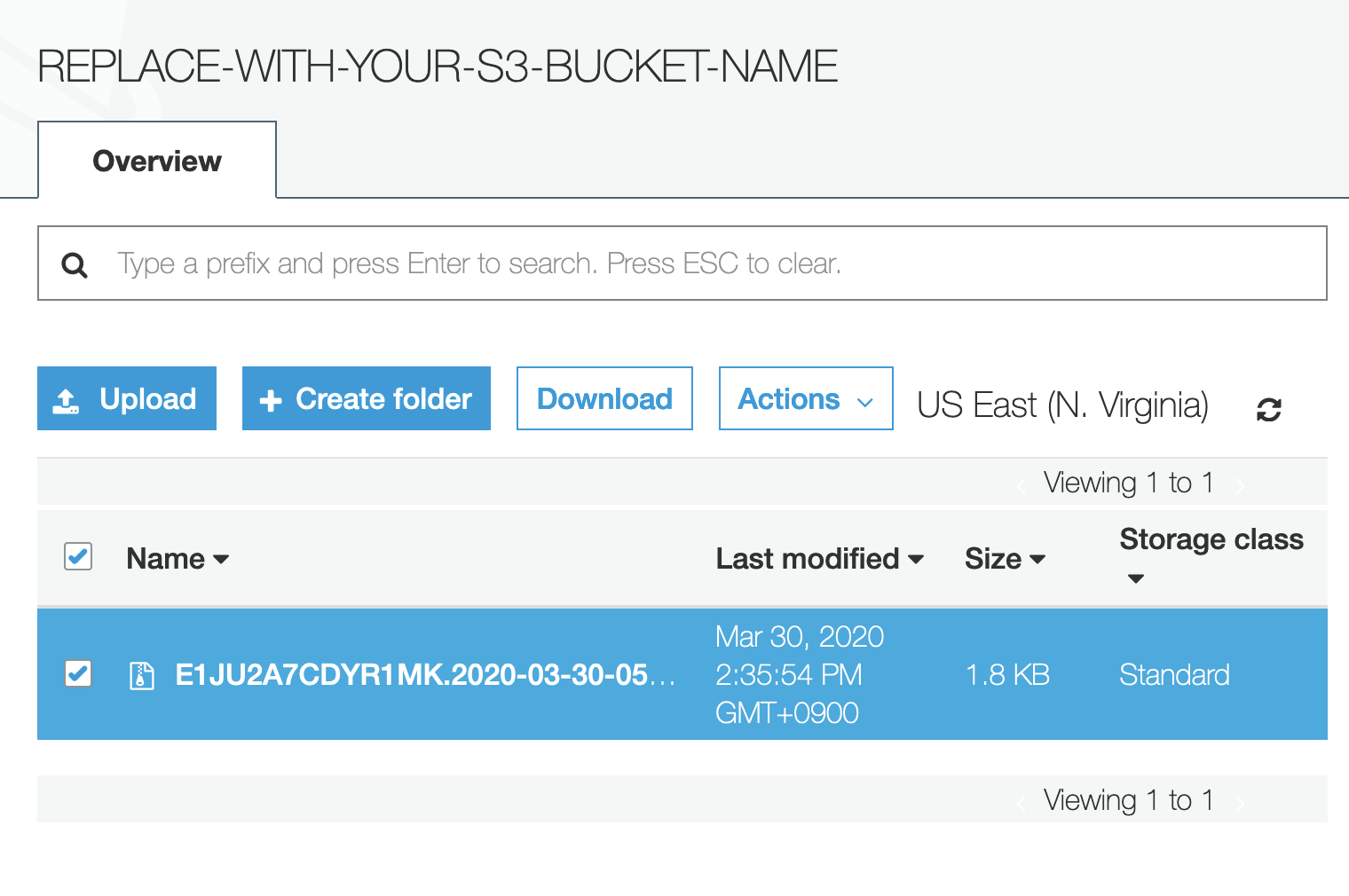Requirements
Setting up
1. Make sure the target website’s plan is Tier 3 on Shifter Dashboard.
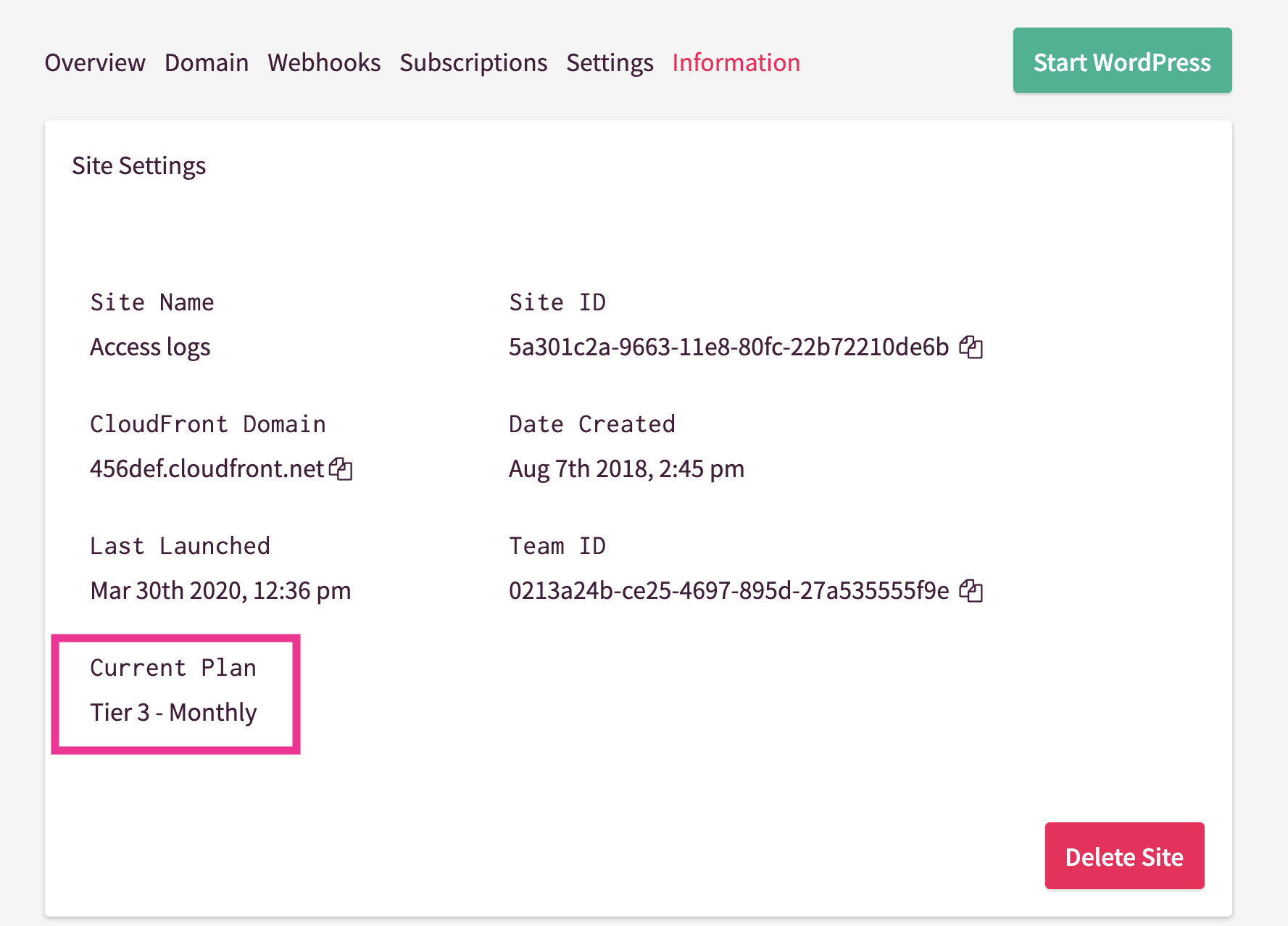
2. Create an S3 bucket on your AWS account in AWS Console or AWS-CLI.
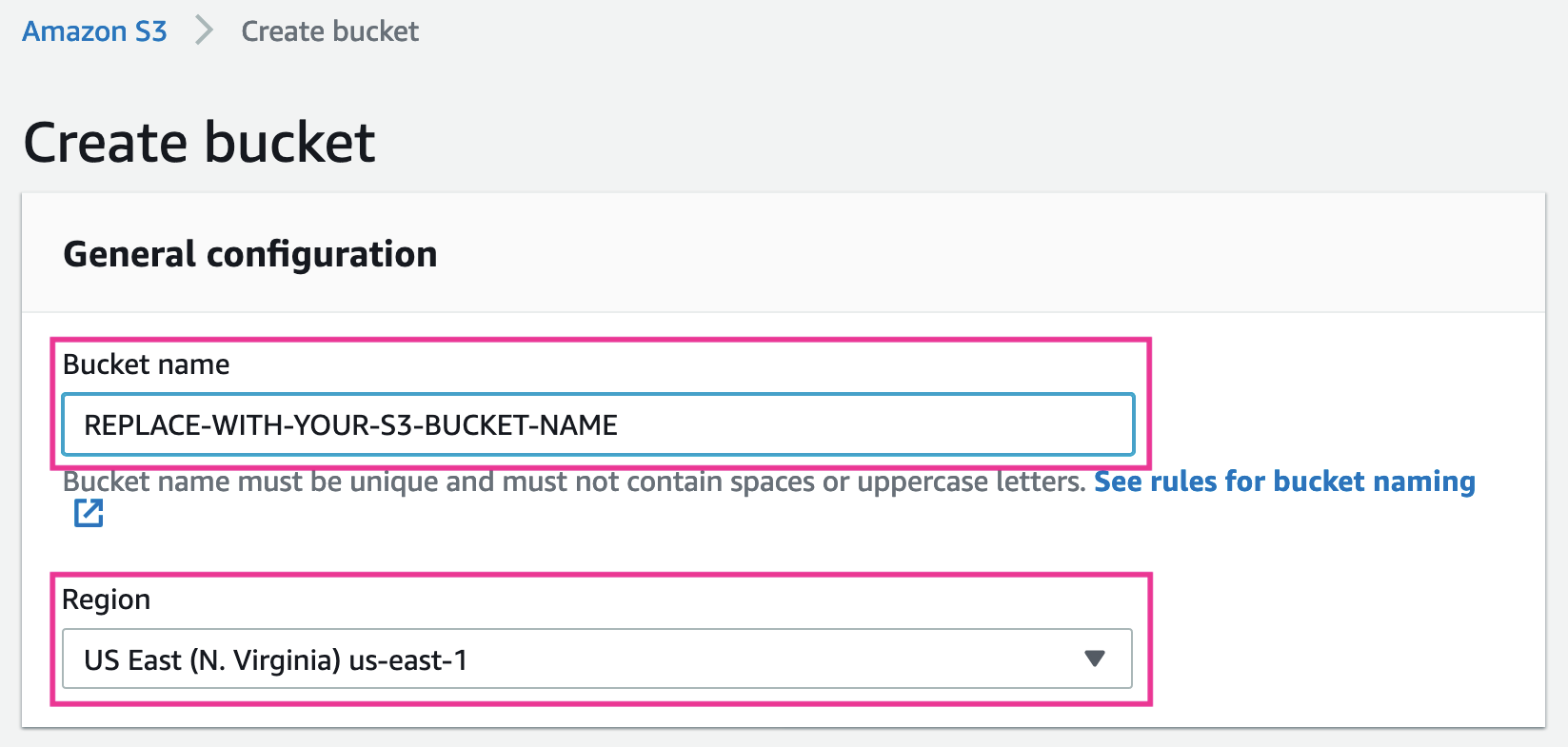
Create S3 bucket with accessing AWS console or using AWS-CLI.
-
Bucket name (required): Choose a name for your bucket, and input it here.
-
Region (required): Select your region from the dropdown menu.
In this sample, Bucket name is set as REPLACE-WITH-YOUR-S3-BUCKET-NAME, Region is US East (us-east-1).
Never forget to copy both values.
For more details for creating S3 bucket, please read and follow official document: Create a Bucket
3. Set bucket name on S3 Bucket field on Shifter Dashboard
Navigate back to your Shifter dashboard, then set the value as displayed below.
-
S3 Bucket: Input the bucket name you’ve created above
-
S3 Bucket Domain: Choose the same region as you’ve chosen above
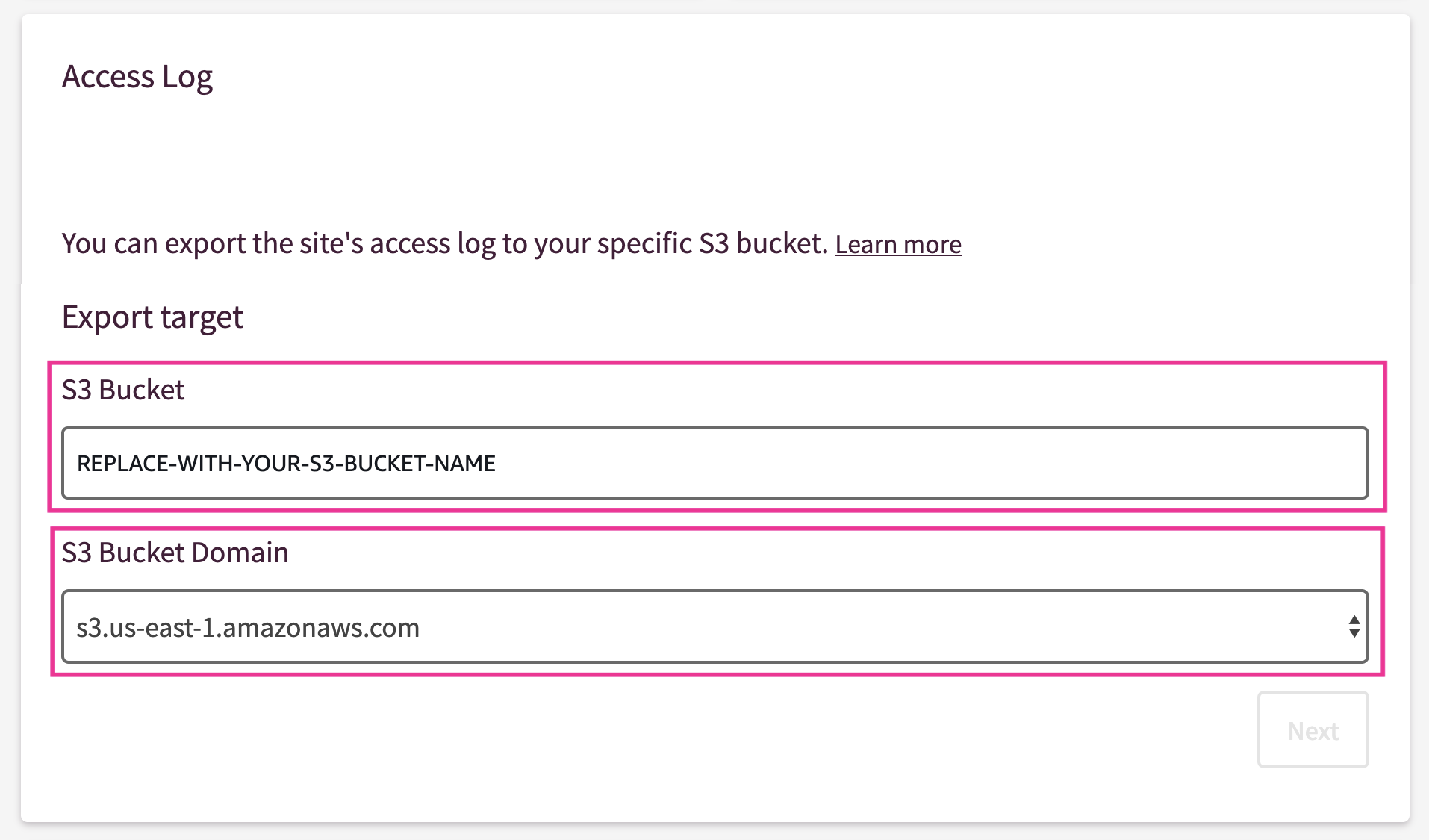
4. Copy S3 bucket policy
Click [Next] button, Bucket policy will be shown.
Let’s copy code.
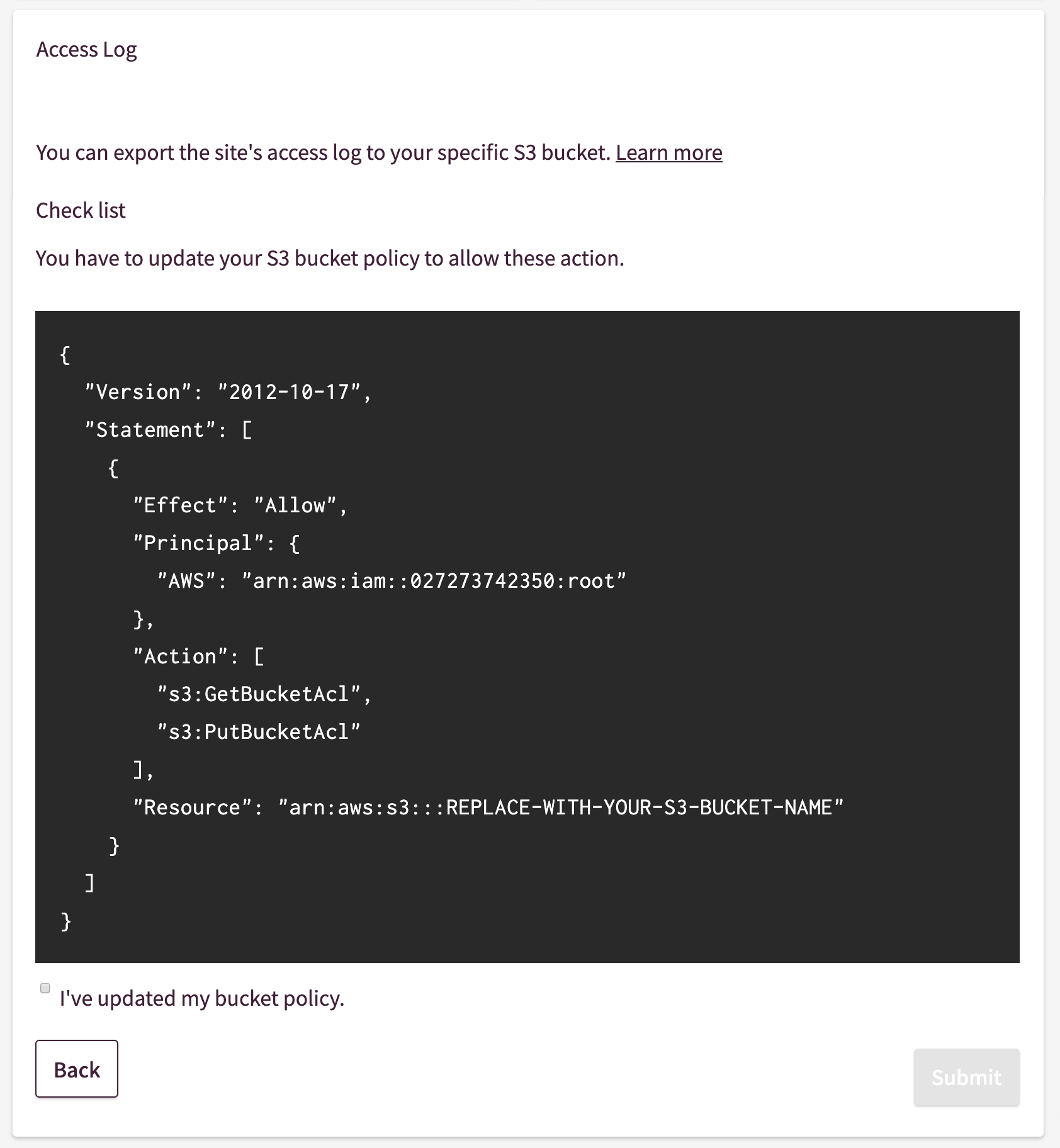
Sample policy
{
"Version": "2012-10-17",
"Statement": [
{
"Effect": "Allow",
"Principal": {
"AWS": "arn:aws:iam::027273742350:root"
},
"Action": [
"s3:GetBucketAcl",
"s3:PutBucketAcl"
],
"Resource": "arn:aws:s3:::REPLACE-WITH-YOUR-S3-BUCKET-NAME"
}
]
}
5. Update S3 Bucket Policy
Back to S3’s console, paste copied policy, then click [Save] button right above the text area.
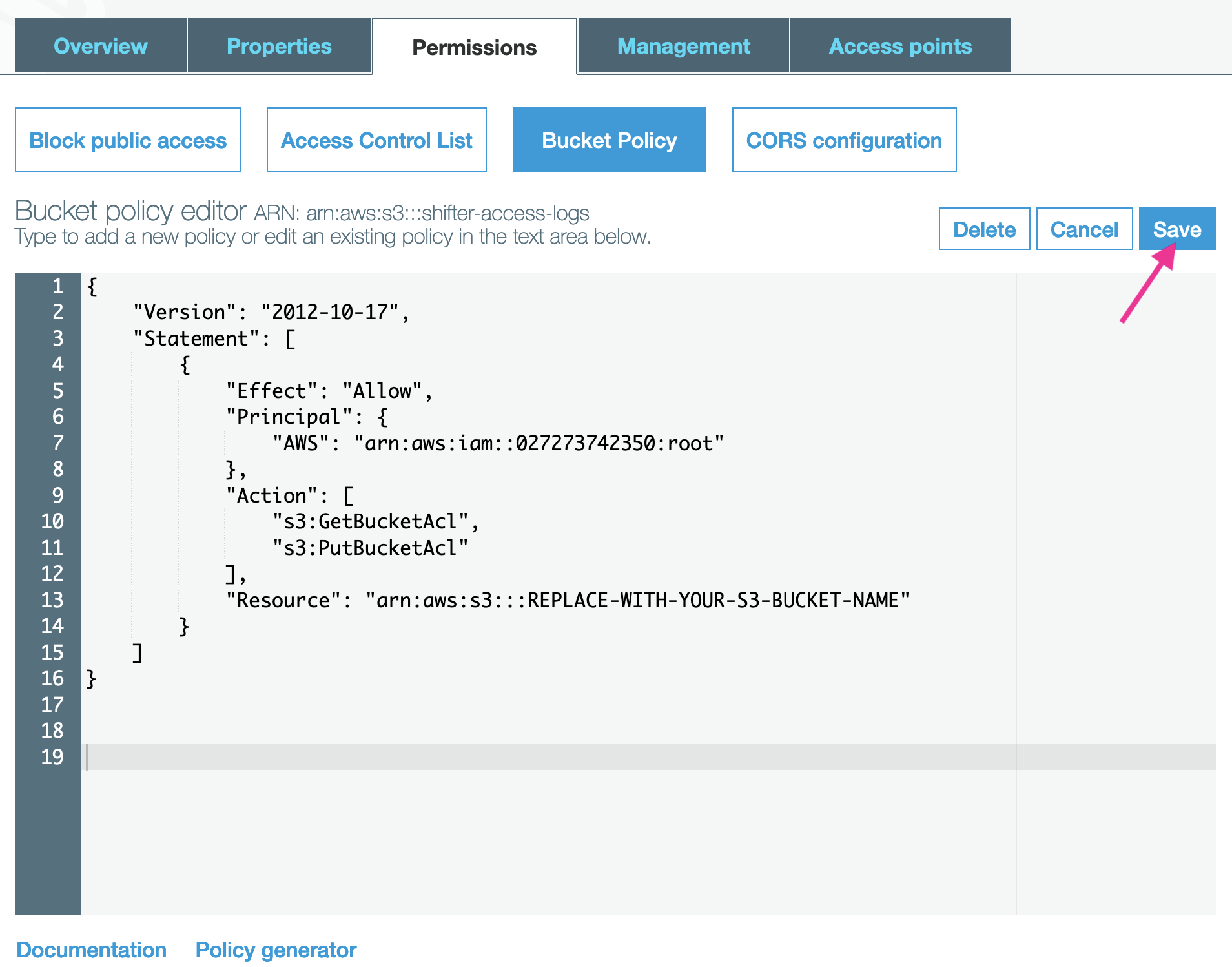
If you familiar with AWS-CLI, checkout Put bucket policy document for more details.
6. Set Object Ownership
like below:
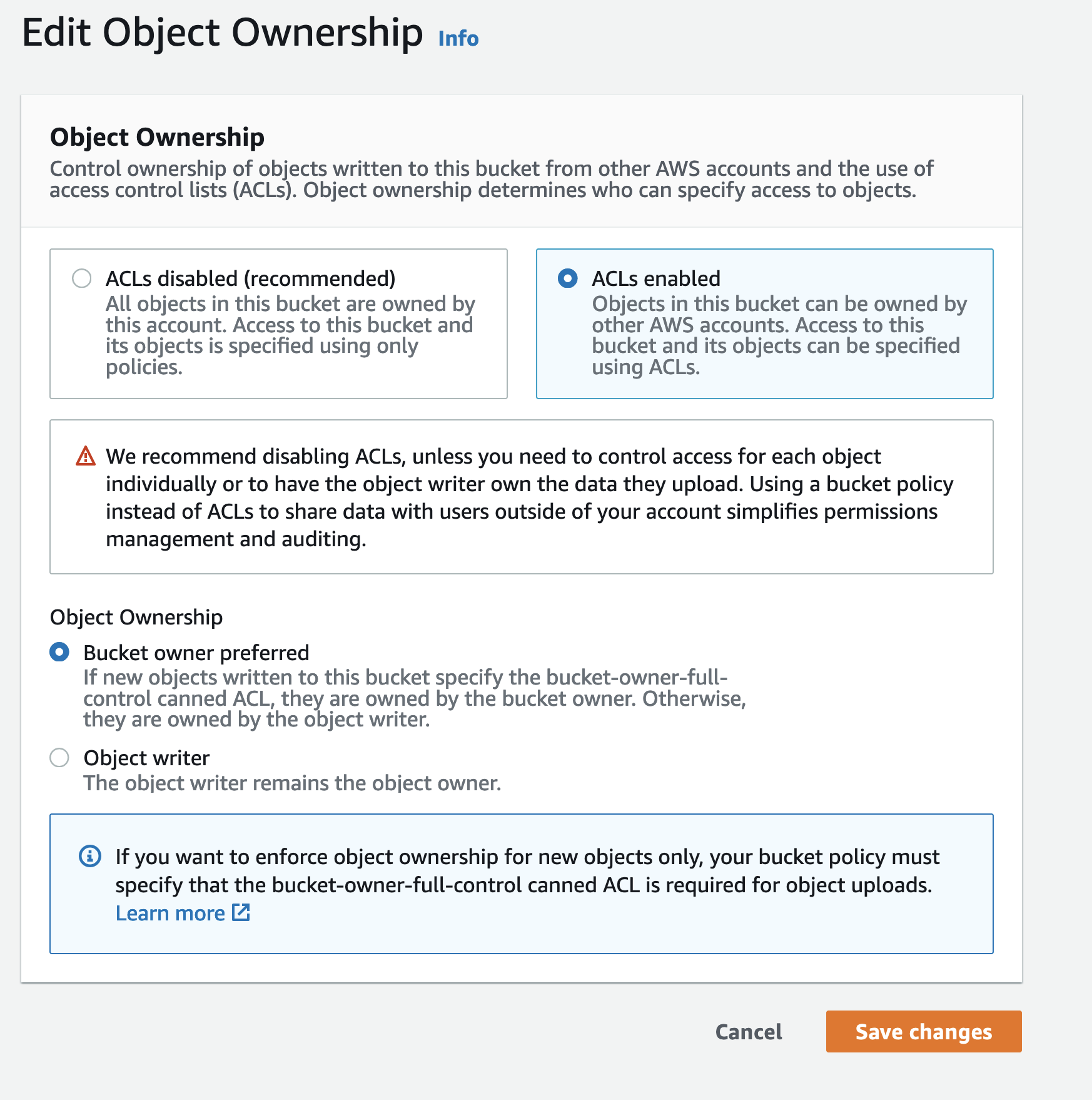
7. Connect Shifter to your S3 Bucket
Return to Shifter dashboard. Then, check the box that says [I’ve updated my bucket policy].
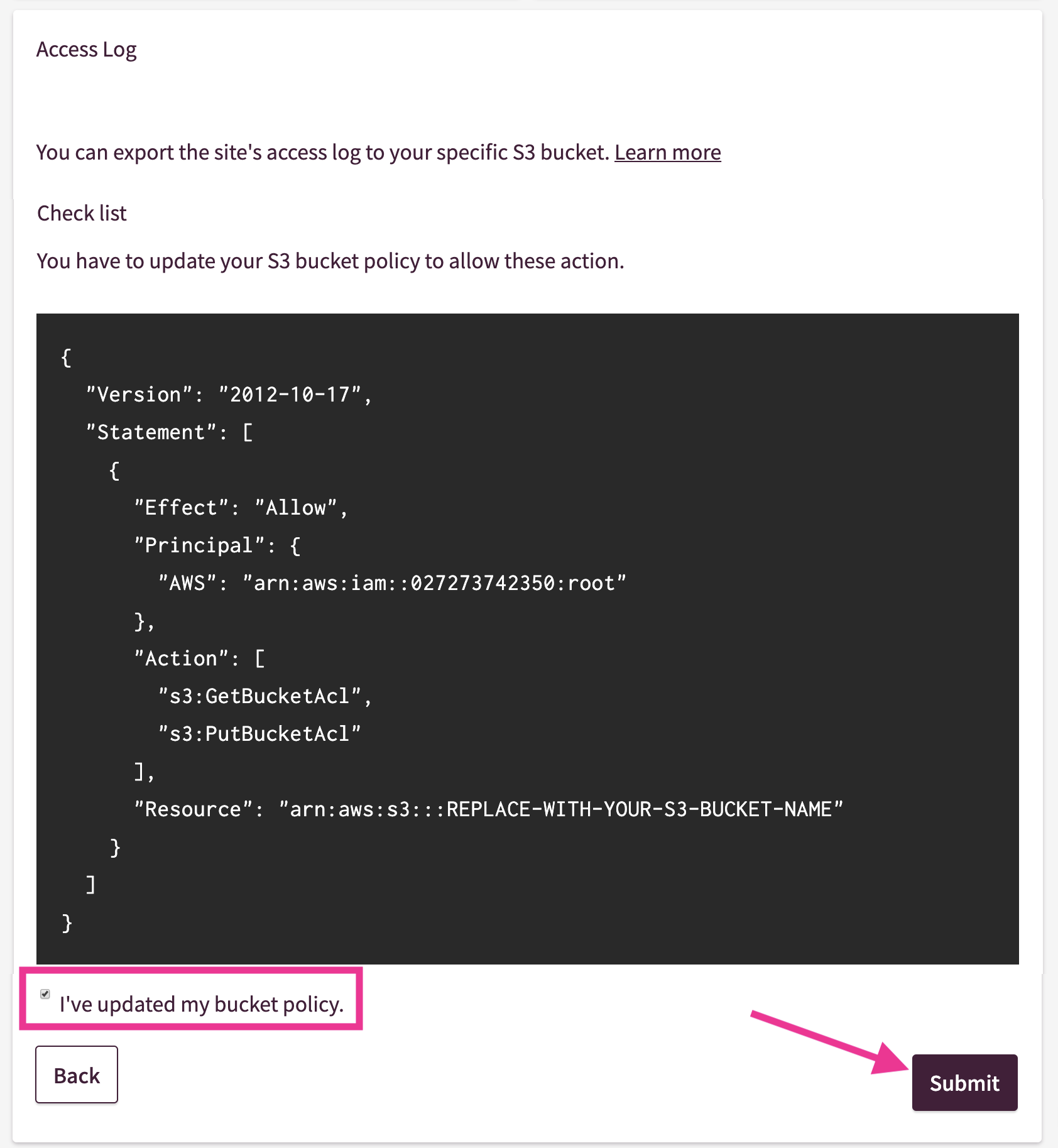
7. All set

8. Access logs are exported
After a bit, Shifter will export a log file to your ordered S3 Bucket.