Manage and take full control of your WordPress database with ARI Adminer and Shifter.
ARI Adminer is a drop-in replacement to PhpMyAdmin offering an intuitive interface, support for the latest MySQL features with added performance and security. Built using Adminer, database management tool in a single PHP file, it’s a simple yet versatile tool for web developers or administrators.
There are plenty of reasons why Adminer became a go-to WordPress database management tool but you don’t have to take my word for it, check out the full list on their site.
Adminer and Shifter provide a powerful combination for managing and deploying WordPress websites. With Adminer, direct database changes can be handled easily and reliably, ensuring any updates remain stable. With the addition of Shifter, a WordPress static site generator, users can maintain the core features of WordPress while deploying their site securely. This provides an ideal and efficient solution for those seeking to manage and deploy their WordPress websites with confidence.
It is important to note that Adminer should be used with caution and at one’s own risk. To ensure that no data is lost in the event of an unexpected error, it is highly recommended to export the database for safe keeping both during and after using Adminer. Additionally, Shifter automates backups on each website deployment, providing an extra layer of security for data protection. Taking these safety measures will help to ensure that any data remains secure and protected.
Installing ARI Adminer
- Navigate to the WordPress Plugins install page from within your WordPress site on Shifter and search “ARI Adminer”
- Click Install and Activate
- Accessing Ari Adminer: ARI Adminer will add its own tab navigation to your WordPress
- Admin Dashboard. Navigate to this tab to get started.
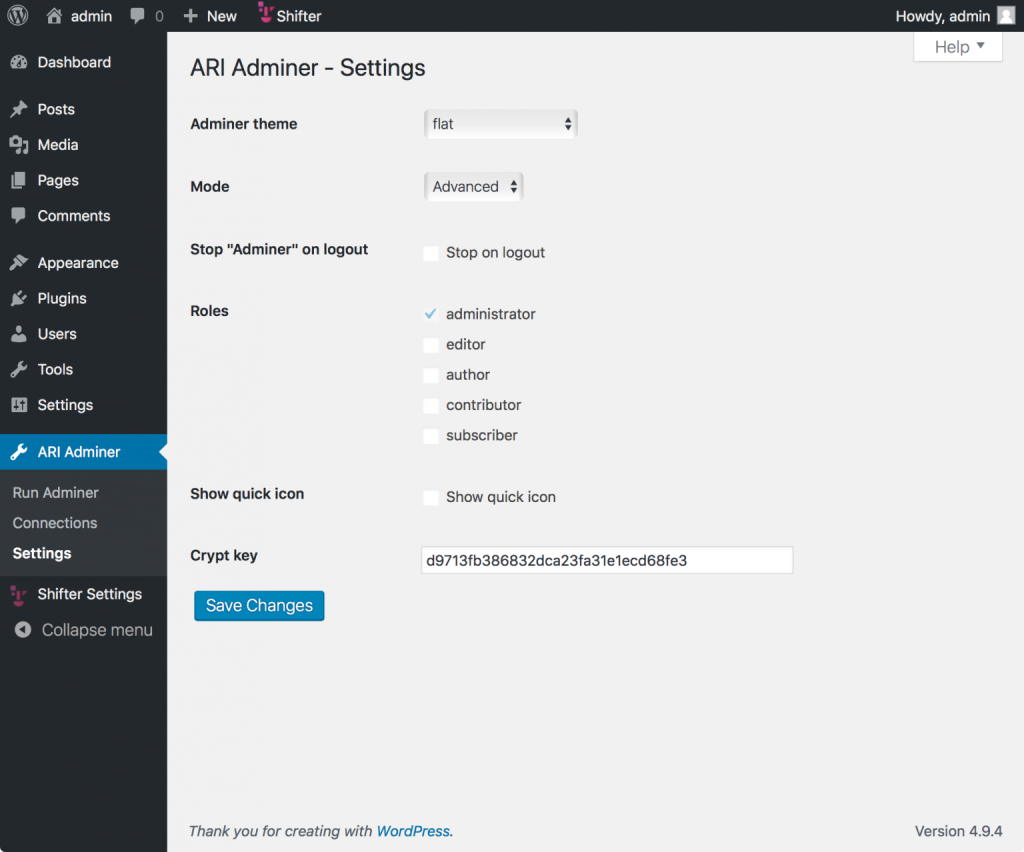
There are two options for running Adminer within WordPress. We recommend running Adminer with in a Modal window. This will keep your WordPress container active during use.

This is the Adminer control panel. From here to can import, export, run commands, and navigate your database data.

Exporting your database with ARI Adminer
- Click the export option in the left control panel
- Choose output file type such as zip
- Choose your prefered file format
- Choose other options if you need specific tables, and more
- Click export and your download should begin

Dropping a database with ARI Adminer
Caution: This operation cannot be undone
- Choose your database
- Check the topmost checkbox to select all database rows
- Click Drop

Import an existing database with ARI Adminer
Caution: This operation cannot be undone
- Click [Import]
- Select file to import
- Click [Execute]
- Check imported data

Running SQL Commands with ARI Adminer
Caution: this operation cannot be undone
- Click [SQL command]
- Input SQL command in text area in right page
- Click [Execute]
- Check output





